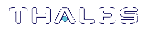Updating Luna PED Firmware (for USB-powered PED)
This section describes how to update the firmware on your Luna PED that is powered by USB connection. Refer to Update Considerations for valid update paths.
To update the Luna PED Firmware from Version 2.8.0 to a newer version 2.8.x or 2.9.x, follow the steps below.
If your Luna PED is the older type, that was shipped with a power-block, then do not use these instructions; see Updating Luna PED Firmware (for older-version PED that requires a power-block) instead.
Preparing for the Upgrade
CAUTION! It is strongly recommended that both your computer and Luna PED be protected by an uninterruptible power supply during the upgrade operation. A power failure while any of the file images is being applied to the PED can result in loss of function that might require repair at a Thales facility.
Prepare your computer for the upgrade
The needed upgrade files are provided in an archive file named for the PED upgrade part number. At time of writing this instruction, KB0023048 from the Support Portal contained the appropriate firmware and updater files.
1.Extract the files like ped-2.9.1-0-x-production-itb-real.bin (or newer if available) and LunaPED_Update.exe contained in the zip file, to the Windows PC that is connected to the Luna PED that you are upgrading.
NOTE If you have both older Luna PEDs (that are powered by a power block and addressed on Updating Luna PED Firmware (for older-version PED that requires a power-block) ), and the newer Luna PEDs (powered by USB connection and addressed on this page), then the LunaPED_Update.exe files for each are different and not interchangeable.
2.On your Windows PC, open a command prompt window and move to the directory where you copied the files in the upgrade package.
Prepare the Luna PED for the firmware upgrade
1.Ensure that the Luna client, including the Remote PED option, is installed on your Windows PC. To verify, ensure that the following files / directories are installed:
•C:\Program Files\SafeNet\LunaClient\RemotePEDDriver
•C:\Program Files\SafeNet\LunaClient\pedserver.exe
2.Connect the USB data cable between the USB-mini port on top of the Luna PED and a USB port on your computer.
NOTE LUNA PED version 2.8.X (or 2.9.x) is powered by the USB port; a separate power supply to the Luna PED is not provided nor required.
3.Allow the PED to boot normally until it reaches the default “Local PED mode Awaiting command…”
4.Press the < key to display the Mode menu.
5.Verify the PED version – the bottom line of the PED display should say “PED V.2.8.0”
CAUTION! If any other version is shown, stop, acquire a factory shipped LUNA PED version 2.8.0, and then return and resume these instructions. If your LUNA PED version is older than 2.8.0 (such as 2.6.x) it can only ever be updated to version 2.7.x - see Updating Luna PED Firmware (for USB-powered PED) for the relevant update instructions.
6.Select 4 to display the Admin menu.
7.Select 7 for Software Update.
Upgrading the Luna PED Firmware to Version 2.9.0 (or newer)
During this procedure, the .bin file is individually uploaded from your computer to the Luna PED, and then saved into permanent memory as the new version. Individual responses are required at the PED to accept and load the file.
CAUTION! Complete the instructions in the order provided, otherwise the PED could be left in an unusable state.
Once you start transferring / uploading a file to the PED, pay attention and promptly respond to the PED messages to acknowledge the upload and then to confirm installation of that new file. The individual PED operations do impose a timeout. However, you can pause before the next file transfer step, as there is no time restriction from one file upload to the next.
Transfer and confirm the PED FW Update
1.In a command prompt window, on your Windows PC, from the directory where you copied the files in the upgrade package, execute the following command:
Prompt > LunaPED_Update.exe ped-2.9.x-y-z-production-itb-real.bin (where x-y-z are numbers specific to the released build of the firmware)
2.At the Luna PED keypad, select Yes in response to the prompt.
3.The output of the update command in the Windows command prompt should be similar to the following:
LunaPED_Update v3.0.0-1 May 10 2017 22:52:25 PED operation is required (to upload image)... (Sent xxxxxxx bytes in xxxxxxxxx microsecs). PED operation is required (to save image)...
4.If the image has transferred correctly, Luna PED displays the following message:
USB Mode Software update ** WARNING ** A power failure during save is unsupported! Save Image? YES/NO"
5.Select Yes to save the new image.
6.Wait approximately 20 seconds. The PED displays the following message:
USB Mode Software update Success Press ENTER
Press the Enter key on the PED to continue.
7.Unplug all cables from the PED and then reconnect to restart the PED.
8.As the PED starts booting, it should show “BOOT V.1.1.0-1”, then “loading PED…,” and then should finish in “Local PED Mode awaiting command…”
If you press “<” to exit to “Select Mode” menu, the bottom of the PED screen should now show "PED V.2.8.1-0" (or "PED V.2.9.0" or a newer version, as one becomes available).
Done
Luna PED is now updated and ready to use. Repeat the above sequence for each USB-powered Luna PED that you want to upgrade.
.