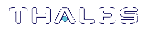OBJECT MANAGEMENT Menu Functions
The OBJECT MANAGEMENT menu provides the following functions:
| # | Function | Description |
|---|---|---|
| (20) | Create Object |
This option allows you to create objects on the token. You can use this option to create data or certificate objects on the token. You are presented with a default template for your new object that you can change or choose to accept as default. NOTE Key generation is not done with this option. Use function (45) Generate Key. |
| (21) | Copy Object |
This option allows you to make a copy of a token object and allows you to add/remove/change attributes of the object as you copy it. |
| (22) | Destroy Object |
This option allows you to permanently delete a token object from the token. |
| (23) | Object Size |
This option asks you for an object handle and returns the total size of the object (how much memory it is occupying on the token). |
| (24) | Get Attribute |
This option asks you for an object handle and returns the attributes of that object. |
| (25) | Set Attribute |
This option allows you to change the value of an attribute on an object that already exists on the token. |
| (26) | Find Objects |
This option searches the token for objects that are available to you as the User or the SO (depending on which identity you used to log in). You specify a type (such as Data Objects, various Key objects, Certificate Objects, etc.). Option 6 shows all the objects on the token. |
| (27) | Display Object |
This option shows all the attributes and associated values for an object on the token (if that object is available to you). NOTE If a key is sensitive, it contains an attribute called CKA_VALUE but this attribute is not displayed because the token does not allow this information to be exported. |
| (30) | Modify Usage Count |
This option allows you to increment the current value, or specify a new value, for an object's usage counter. You are prompted for the object handle and whether you want to increment or reset the usage counter for the specified object. |
| (31) | Destroy Multiple Objects |
This option allows you to permanently delete multiple token objects from the selected token. |
| (32) | Extract Public Key |
This option allows you to specify a public key to extract from the HSM. The key is saved as publickey.bin in the current directory, overwriting any existing publickey.bin file. NOTE The Extractable attribute must be set to 1 (On) in order for a public key to be extracted from the HSM. |