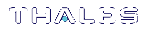Creating PED Keys
When you initialize an HSM, partition, or role, the SafeNet Luna PED issues a series of prompts for you to follow to create your PED keys. PED key actions have a timeout setting (default: 200 seconds); ensure that you have everything you need before issuing an initialization command. The requirements for the operation depend on the PED key scheme you have chosen in advance, based on your organization's security policy. Consider these guidelines before you begin:
>If you are reusing an existing PED key or keyset, the owners of those keys must be present with their keys and PED PINs ready.
>If you plan to use an M of N authentication scheme (quorum, or split-secret), all the parties involved must be present and ready to create their authentication split. It is advisable for each key holder to create backup duplicates, so you must have a sufficient number of blank or rewritable PED keys ready before you begin.
>If you plan to make backup duplicates of PED keys, you must have a sufficient number of blank or rewritable PED keys ready.
>If you plan to use PED PINs, ensure that they can be privately entered on the Luna PED and memorized, or written down and securely stored.
Whenever the Luna PED prompts you to insert a PED key, use the USB port on the top of the PED:
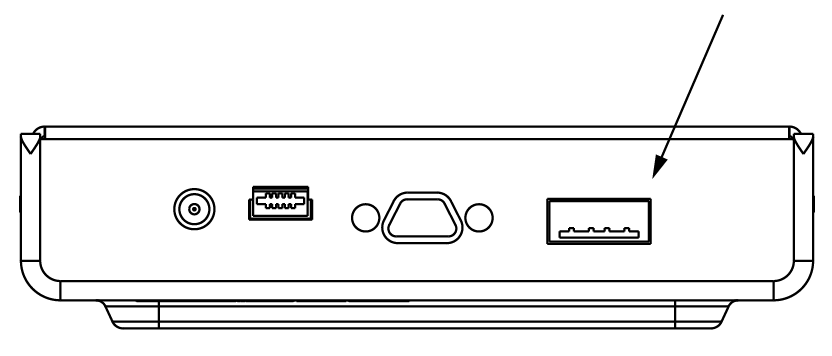
To initiate PED key creation
1.Issue one of the following LunaCM commands to initialize the applicable role, domain, or vector.
•Blue HSM SO and Red HSM Domain Keys (hsm init):
lunacm:>hsm init
•Orange Remote PED Key (ped vector):
lunacm:>ped vector init
•Blue Partition SO and Red Partition Domain Keys (partition init):
lunacm:>partition init
•Black Crypto Officer Key (role init):
lunacm:>role init -name co
•Gray Crypto User Key (role init):
lunacm:>role init -name cu
•White Audit User Key (role init):
lunacm:>role init -name au
The Luna PED responds, displaying:

2.Follow the PED prompts in the following four stages.
Stage 1: Reusing Existing PED Keys
If you want to use a PED key with an existing authentication secret, have the key ready to present to the PED. Reasons for reusing keys may include:
>You want to use the same blue SO key to authenticate multiple HSMs/partitions
>You want to initialize a partition in an already-existing cloning domain (to be part of an HA group)
CAUTION! The initialization procedure is the only opportunity to set the HSM/partition's cloning domain. It cannot be changed later without reinitializing the HSM, or deleting and recreating the partition. Ensure that you have the correct red key(s) ready.
See Shared PED Key Secrets and Domain PED Keys for more information.
1.The first PED prompt asks if you want to reuse an existing PED key. Press Yes or No on the keypad to continue.

•If you select No, skip to Stage 2: Defining M of N.
•If you select Yes, the PED prompts you for a key. Insert the key you want to reuse and press Enter.

2.If the key has a PED PIN, the PED prompts you to enter it now. Enter the PIN on the keypad and press Enter.

3.If the key is part of an M of N scheme, the PED prompts you for the next key. You must present enough key splits (M) to reconstitute the entire authentication secret.

4.The PED asks if you want to create a duplicate set of keys. If you are duplicating an M of N keyset, you need a number of blank or rewritable keys equal to N.

•If you select No, the process is complete.
•If you select Yes, complete Stage 3: Setting a PED PIN for all the duplicate keys you want.
Stage 2: Defining M of N
If you chose to create a new keyset, the Luna PED prompts you to define the M of N scheme (quorum and pool of splits) for the role, domain, or vector. See M of N Split Secrets (Quorum) for more information. If you do not want to use M of N (authentication by one PED key), enter a value of 1 for both M and N.
1.The PED prompts you to enter a value for M (the minimum number of split-secret keys required to authenticate the role, domain, or vector - the quorum). Set a value for M by entering it on the keypad and pressing Enter. If you are not using an M of N scheme, enter "1".

2. The PED prompts you to enter a value for N -- the total number of split-secret keys you want to create (the pool of splits from which a quorum will be drawn). Set a value for N by entering it on the keypad and pressing Enter. If you are not using an M of N scheme, enter "1".

3.Continue to Stage 3: Setting a PED PIN. You must complete stage 3 for each key in the M of N scheme.
Stage 3: Setting a PED PIN
If you are creating a new key or M of N split, you have the option of setting a PED PIN that must be entered by the key owner during authentication. PED PINs must be 4-48 digits long. Do not use 0 for the first digit. See PED PINs for more information.
CAUTION! If you forget your PED PIN, it is the same as losing the PED key entirely; you cannot authenticate the role. See Consequences of Losing PED Keys.
1.The PED prompts you to insert a blank or reusable PED key. If you are creating an M of N split, the number of already-created splits is displayed.

2.Insert the PED key and press Enter. The PED prompts for confirmation.

If the PED key you inserted is not blank, you must confirm twice that you want to overwrite it.

3.The PED prompts you for a PIN.
•If you want to set a PED PIN, enter it on the keypad and press Enter. Enter the PIN again to confirm it.

•If you do not want to set a PED PIN, press Enter twice without entering anything on the keypad. You will not be asked to enter a PIN for this key in the future.

4.If there are more keys in the M of N scheme, repeat this stage. Otherwise, continue to Stage 4: Duplicating New PED Keys.
Stage 4: Duplicating New PED Keys
You now have the option to create duplicates of your newly-created PED key(s). There are two reasons to do this now:
>If you want more than one person to be able to authenticate a role, you can create multiple keys for that role now, with each person being able to set their own PED PIN. Duplicates you create later are intended as backups, and will have the same PED PIN (or none) as the key they are copied from.
>In case of key loss or theft.
You can make backups now or later. See also Duplicating Existing PED Keys.
1.The next PED prompt asks if you want to create a duplicate keyset (or another duplicate). Press Yes or No on the keypad to continue.

•If you select No, the key creation process is complete.
•If you select Yes, complete Stage 3: Setting a PED PIN for the duplicate keyset. You can set the same PED PIN to create a true copy, or set a different PED PIN for each duplicate.
2.If you specified an M of N scheme, you are prompted to repeat Stage 3: Setting a PED PIN for each M of N split. Otherwise, the key creation process is complete.