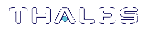Changing Appliance User Passwords
From time to time, you will need to change the password for a LunaSH account. This could be due to a password being compromised, or your company's security policy mandates password changes after a specific time interval. Individual users can change the password for their own account at any time. The admin or users with admin privileges may change the password for other accounts, including other admin-level accounts.
Password Guidelines
LunaSH passwords must be at least eight characters in length,
and include characters from at least three of the following four
groups:
> lowercase alphabetic: abcdefghijklmnopqrstuvwxyz
> uppercase alphabetic: ABCDEFGHIJKLMNOPQRSTUVWXYZ
> numeric: 0123456789
> special (spaces allowed): !@#$%^&*()-_=+[]{}\|/;:'",.<>?`~
For more information, see Name, Label, and Password Requirements.
To change your own appliance user password
1.Connect to the appliance via SSH or a serial connection, and log in to LunaSH using your username and password (see Logging In to LunaSH).
2.Change your user password.
lunash:> my password set
To change the password for a different user
1.Connect to the appliance via SSH or a serial connection, and log in to LunaSH as admin or a custom user with an admin role (see Logging In to LunaSH).
2.Change the password for a specified user.
lunash:> user password <username>
NOTE admin-level users can also use this command to change their own password.