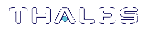Applying an Upgrade License on the HSM
The license string file you downloaded from the GLP (see Activating a License on the Thales Licensing Portal) is used to apply your HSM upgrade. The HSM Security Officer must complete this procedure.
NOTE Ensure that you have the license string file that is registered to the correct HSM serial number.
To apply an upgrade license on the HSM
1.Open a command prompt, navigate to the directory containing the license string file, and use scp/pscp to transfer it to an admin-level account on the SafeNet Luna Network HSM appliance (see SCP and PSCP).
•Windows: pscp [options] <license_file> admin@<host/IP>:
•Linux/UNIX: scp [options] <license_file> admin@<host/IP>:
2.Connect to the appliance via SSH or a serial connection, and log in to LunaSH using the admin-level account that received the file (see Logging In to LunaSH).
3.Log in as HSM SO (see Logging In as HSM Security Officer).
lunash:> hsm login
4.[Optional] Confirm that the HSM fingerprint matches the one in the license string. If this string does not match, the upgrade will not be applied.
lunash:> sysconf fingerprint license
Fingerprint for Use With Entitlement Management System
-------------------------------------------------------
HSM serial #532018 : *1RAJFAJ86KCKCPL
License string:
16 LUNA_PARTITIONS_5PACK 1.0 LONG NORMAL STANDALONE ADD 3_KEYS INFINITE_KEYS 14 AUG 2018 16 37 NEVER NiL SLM_CODE CL_ND_LCK NiL *1RAJFAJ86KCKCPL0400 NiL NiL NiL INFINITE_MINS NiL 0 :GE9X00:sVQWvrSsHei0favqw55tUmUqmzrSZWWGl0fzZ5WFY:A0IMaUI,28gfKGLuR3473OMxLhFHmdgmqqAr3WRTeLn4EH8JC0zKd7viMT3vhzNpQtgDJ0VbK3046,Acf1#
5.Apply the upgrade to the HSM.
lunash:> sysconf license apply -filename <license_file>
6.[Optional] Verify that the license has been applied.
lunash:> sysconf license list
NOTE The QUANTITY column represents the total number of additional partitions associated with a specific license. Entry 3 represents the license in this example (three five-pack partition upgrades).