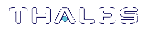FM Samples
There are three sample FMs provided with the Luna FM SDK package:
NOTE Sample FMs are distributed with the Luna FM SDK package. They have a similar file layout.
Each of the FM samples is structured in a similar way. Each sample directory contains:
| makefile | makefile to build host and HSM side code |
| fm | directory holding HSM side source |
| host | directory holding host (server) side source |
| include | optional directory to hold common header files |
Within the FM directory are files like these:
| hdr.c | header file for the production build of the FM binary image |
| sample.c | HSM side; main source for FM |
| makefile | Makefile to build the FM and the application |
Within the host directory are files like this:
| stub_sample.c | host side stub (request encoder/decoder) (needed only for custom API) |
| sample.c | main source for host side test application |
| makefile | Makefile to build the host side application for emulation, or production |
The samples are built using gnu make and the provided Makefiles. When working on a platform that has a native gnu make, such as Linux, you can use the system make command. (For Windows, consider nmake.)
>Production build, no debug information in binaries:
make
>Production build, with debug information in binaries and optimization turned off:
make DEBUG=1
Binary files generated by the above variants are placed in different directories. The directory names used are:
| obj-ppc | FM Object files |
| bin-ppc | FM Binary (FM image) |
Host Binary files generated by the above variants are placed in different directories. The directory names used are:
| output/obj | Host side test application Object files |
| output/bin | Host side test application executable |
The binaries generated from each variant can be deleted using the target ‘clean’.
make DEBUG=1 clean
Signing FM Images
The build scripts generate the unsigned FM binary image when the HSM builds are performed. The binary images are named ‘<samplename>.bin’. Since these images are not signed yet, it is not possible to load them into the HSM. To use the key management scheme (using self-signed FM certificates), follow the steps listed below:
1.Generate the key pair on the Admin token. Execute:
cmu generatekeypair -slot <adminslot> -password <userpin> -label <fmsign> -keytype <rsa> -sign <true> -verify <true> -modulusbits <2048>
This will generate a 2048 bit RSA key pair. The minimum key size for FM signing should be 2048 bits.
2.To obtain the handles of the new key objects. Execute:
cmu list -slot <adminslot> -password <userpin> -handle -class -label <fmsign>
3.To make a self signed certificate, execute:
cmu selfsigncertificate -slot <adminslot> -password <userpin> -publichandle <pubkeyhd1> -privatehandle <prikeyhd1> -label <fmcert> -cn <fmcert>
4.Now, the binary image can be signed using mkfm. In the directory where the binary image is generated, execute:
mkfm -k SLOTID=<adminslot>/<fmsign> -f<sampleN.bin> -osampleN.fm
where “<adminslot>” is the slot id where the signing key is located and <fmsign> is the label of the private signing key that was previously generated and <sampleN> is the binary image of the sample FM being signed. This will generate a signed FM binary image, named “sampleN.fm”. This command requires the user password of the HSM partition to be entered.
5.Exit from all cryptoki applications that are still active, and load the FM image into the HSM.
For SafeNet Luna PCIe HSM
Execute this command:
ctfm i -p <password> -k SLOTID=<adminslot>/<fmcert> -f <sampleN.fm>
where <fmcert> is the name of the certificate in Admin Token used to verify the FM binary image integrity.
The load operation can be checked by executing the command:
ctfm q
and ensuring that the FM name is correct, and the FM status is “Loaded”.
For SafeNet Luna Network HSM
Log in via Luna Shell, with hsm login and execute:
hsm fm load -certFile <filename> -fmFile <filename>
The load operation can be checked by executing the command:
hsm fm status
6.To enable the newly signed FM you must restart the HSM.
hsm restart
NOTE For Windows environments, set a search path to the libraries.
Example: for a default installation, set:
PATH=C:\Program Files\SafeNet\LunaClient\
and
LD_LIBRARY_PATH=C:\Program Files\SafeNet\LunaClient\
Adjust your path statement if you selected a non-default install path during Luna HSM Client software installation.
Export a Self-Signed Certificate and Copy to Other HSMs
If the target is local, you can sign the If the target HSM is a Network HSM, you must export the self-signed certificate and bring it to the Network HSM, to allow the HSM to use the FMs you have created.
1.Export the self-signed certificate to a file:
/usr/safenet/lunaclient/bin/cmu export -slot <slot> -password <userpin> -label <fmcert label> -outputfile=<fmcert.cert>
2.Copy the exported certificate file to the host of the HSM that is to use the FM. If the destination is a SafeNet Luna Network HSM, use scp or PSCP:
scp <fmcert.cert> admin@<hostname-or-ip-of-appliance>: