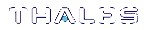Logging In to LunaSH
When you open a connection to the SafeNet Luna Network HSM appliance (serial or SSH) you are presented with the login as: prompt. By default, only the admin user is enabled; the other roles must be enabled by an admin user before they can log in (see Enabling/Disabling Appliance User Accounts). After entering the user name and password, you are presented with the lunash:> prompt.
To log in to LunaSH on the SafeNet Luna Network HSM appliance
1.At the login as: prompt, enter the name of the account you want to use (admin, operator, monitor, audit, or a custom user account) and press ENTER.
You are prompted for the password.
2.Enter the account password and press ENTER. If you are logging in to this account for the first time, the initial password is “PASSWORD” (uppercase).
NOTE You must log in within two minutes of opening an administration session, or the connection will time out. The username and passwords are case-sensitive.
3.For security, you are immediately prompted to change the factory-default password. Passwords must be at least eight characters in length, and include characters from at least three of the following four groups:
•lowercase alphabetic (abcd...xyz)
•uppercase alphabetic (ABCD...XYZ)
•numeric (0123456789)
•special (non-alphanumeric, -_!@#$%&*...)
NOTE If you forget the password to any account, an admin-level user can set a new password for you (see Changing Appliance User Passwords).
If you forget the admin password, and no other admin-level accounts are available, you can use a local serial connection to log in to the recover account (see Recovering the Admin Account Password).
After successful login, the HSM appliance presents a lunash:> prompt. Type ? or help and press Enter for a summary of the main commands. Type ? followed by any of the commands, with or without parameters, and press Enter to see a summary of sub-commands and parameters for that command.