Installing PEDserver and Setting Up the Remote Luna PED
The PEDserver software, installed on the Remote PED host workstation, allows the USB-connected Luna PED to communicate with remotely-located HSMs. The Remote PED administrator can install PEDserver using the Luna HSM Client installer. PEDserver is compatible with Windows operating systems only. You require:
>Network-connected workstation with compatible Windows operating system (refer to the Luna release 7.2 CRN)
>Luna HSM Client installer
>SafeNet Luna PED with firmware 2.7.1 or higher
>USB mini-B to USB-A connector cable
>Luna PED DC power supply (PED 2.7.1 only; PED 2.8 and higher is powered by the USB connection)
To install PEDserver and the PED driver, and set up the Luna PED:
1.Run the SafeNet Luna HSM Client installer and follow the on-screen instructions. When you reach the Custom Setup dialog box, select the Luna Remote PED option to be installed. Any additional installation choices are optional, for the purpose of this procedure.
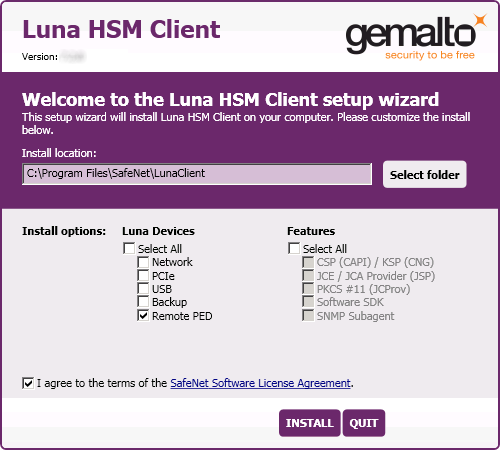
2.When you are prompted to install the driver, click Install.
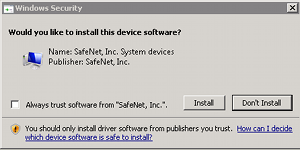
3.Reboot the computer to ensure that the Luna PED driver is accepted by Windows. This step is not required for Windows Server operating systems.
4.Connect the Luna PED to a USB port on the host system using the supplied USB mini-B to USB-A connector cable.
PED version 2.8 and above is powered via the USB connection. If you are using PED version 2.7.1, connect it to power using the Luna PED DC power supply.
As soon as the PED receives power, it performs start-up and self-test routines (for PED v2.8 and later, the PED driver must be installed on the connected computer, or the display remains blank). It verifies the connection type and automatically switches to the appropriate operation mode when it receives the first command from the HSM.
To set the operation mode to Remote PED manually, see Changing Modes.
5.Open the Windows Device Manager to confirm that the Luna PED is recognized as PED2. If it appears as an unrecognized USB device:
a.Disconnect the Luna PED from the host USB port.
b.Reboot the computer to ensure that the Luna PED driver is accepted by Windows.
c.Reconnect the Luna PED.
To continue setting up a Remote PED connection, see Opening a Remote PED Connection.
