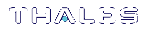Custom IO
The Custom IO tab allows you to input requests manually. Instead of clicking a button to query a resource, you can specify a resource by its verb form and request a custom payload (see Custom IO Tab). This tab is useful if you are familiar with the commands and do not want to switch through various tabs in the client's user interface, or if you want to query a resource not included as a button in the client.
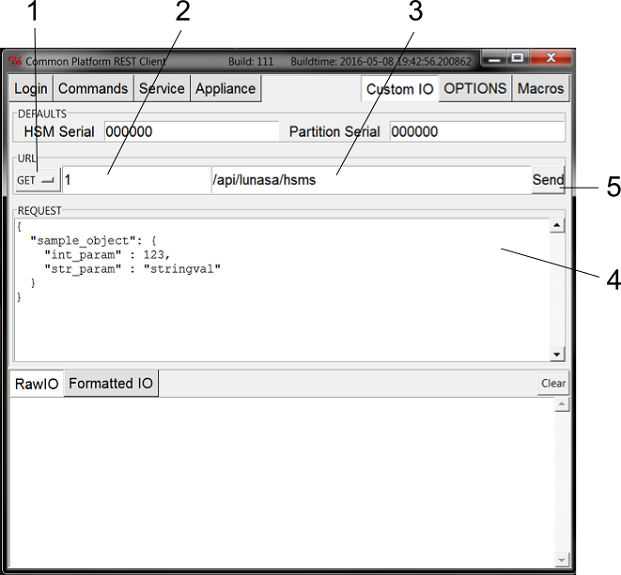
1.This tab lists verbs you can choose from.
2.The number in this box corresponds to the REST API version you want to run. If left blank, the latest version is used by default.
3.The address of your resource goes in this box.
4.The target payload is specified in the code within this box.
5.After filling in items 1-4, click Send to make a formal request.
The Defaults section running along the top contains the HSM and partition serial numbers you entered on the Login tab. If you wish to use a different HSM or partition, change these values.
Example
To change a specific HSM policy:
1.Specify the HSM you want to operate on by entering its serial number under Defaults.
2.From the drop-down verb list, select PATCH.
3.Leave the version box blank to use the latest REST API version.
4.Input your resource address, /api/lunasa/hsms/{hsmid}/policies/{policyid}, where {hsmid} is your HSM serial number and {policyid} is your policy number.
5.Edit your request using the schema in the Request box to obtain your desired output.
6.Click Send.
If the query is successful, the Raw IO tab at the bottom will turn green and show you a record of your request and its response. If you are using the Formatted IO tab to track your outputs, you only see the response values.
If you are unsuccessful, the Raw IO tab will turn red and return an error. The Formatted IO tab will fail to populate with defined values, returning an error.