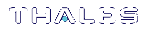README
This file contains the following major sections:
>Viewing and Searching the Documentation in HTML Format
>Viewing and Searching the Documentation in PDF Format
>Installing the Documentation on a Hard Drive
>Installing the Documentation on a Web Server
Viewing and Searching the Documentation in HTML Format
The HTML-format documentation adheres to the HTML5 standard. You can view the documentation on a Windows, Macintosh, or UNIX/Linux computer running Internet Explorer 8 or later, Firefox 10 or later, Google Chrome 13 or later, and other browsers that support the HTML5 standard.
The entire documentation suite is available in HTML format. To help ensure minimal download times, the books are broken into multiple hyperlinked HTML files, one for each major heading in a chapter.
The HTML Home page includes links to the PDF version of the documents to facilitate printing or offline viewing of the documentation.
To open the HTML documentation, open index.html or START_HERE.html.
The User Interface Components
The standard HTML user interface includes a navigation frame, contents frame, and search frame. A frameless, or top-navigation skin user interface is also available that provides navigation using drop-down menus in the header, as well as a search field.
>The navigation frame on the left provides the table of contents. Clicking an item displays its contents in the contents frame and/or expands the item to show its subtopics. Tabs at the top allow you access the Index or Glossary, if available.
>The frame on the right displays content. When you first access the documentation, a splash screen, listing all of the documents in the suite is displayed. When you select a topic, the contents of the topic are displayed in the content frame.
>The search frame allows you to enter a search term. The search applies to all documents in the suite. Results are displayed in the contents frame.
The Home Page
The HTML documentation home page is displayed when you first access the documentation in HTML format. The home page provides a brief description of each of the documents in the suite and provides links to each of the documents in HTML or PDF formats. Click on the document title to display the first topic in the document, from which you can access all chapters in the document. Click on the PDF icon to download the PDF version of the document.
Navigating the Table of Contents
You navigate through documents and topics by clicking on the items in the table of contents. Closed books represent topics that have subtopics. Click on the book icon to view the subtopics. Once you expand the topic, an open book is displayed. Click the open book icon to collapse the list of subtopics. The page icons represent individual help topics that do not have subtopics.
Using the Search
The search function searches all of the documents in the suite.
To perform a search:
1.Type a search term (or terms) in the Search field. If you type more than one term, the search uses an implicit “AND”, that is, it finds the topics that contain all of the terms.
2.Click on the Search button, or press Enter. The search results are displayed.
3.Click on a topic in the search results to display the help for the topic.
Viewing and Searching the Documentation in PDF Format
The entire suite of documents is available in PDF format. You can access the documents by downloading them from the HTML documentation interface, or you can access them directly from the documentation DVD or from a network or local hard drive on which the documents have been installed (see "Installing the documentation on a hard drive" below). The PDF files are located in the Contents/PDF_<product> folder.
Clickable Links
All cross-references, index terms, and table of contents entries are clickable links. Links to other documents do not work, and always refer to page 1.
Searching
Acrobat provides a basic find function, available in all browsers, which allows you to find a specific term in the current document. See the Adobe Acrobat help for more information.
Installing the Documentation on a Hard Drive
Copy the contents of the documentation download to the hard drive. The drive can be a standalone or network drive.
Installing the Documentation on a Web Server
Copy the contents of the documentation download to the web server.