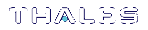Backup and Restore
Cryptographic key material can be backed up from a release 5.x or 6.x SafeNet Luna USB HSM partition and then restored to a release 7.x SafeNet Luna Network HSM partition using a SafeNet Luna Backup HSM. The following procedure performs a backup of a 5.x/6.x partition on an older operating system to a SafeNet Luna Backup HSM. The Backup HSM is then moved to a newer operating system where the 5.x/6.x key material is restored to a 7.x partition.
Consult the 5.x/6.x/7.x CRN for a list of compatible operating systems.
To clone cryptographic keys from one HSM to another, the HSMs must share the same cloning domain. For password-authenticated HSMs, this domain should have been specified when the 5.x/6.x partition was initialized. For PED-authenticated HSMs, the red key determines the cloning domain. You will need the same red key that was imprinted during 5.x/6.x partition creation to initialize the 7.x partition (see HSM Initialization).
HSM Client software must be installed before attempting this procedure (see SafeNet Luna HSM Client Software Installation for details). The source and destination partitions must be assigned to the client machine issuing the backup or restore command (see Enable the Client to Access a Partition for details). Use slot list to ensure both partitions are visible to the client.
Preconditions
On the older operating system, the following instructions assume that:
>5.x/6.x HSM Client Software is installed
>the source 5.x/6.x partition is visible
>the source partition's security policy allows cloning of private and secret keys
>the destination Backup HSM partition is visible
On the new operating system, the following instructions assume that:
>7.x HSM Client Software is installed
>you have created an uninitialized partition on the 7.x Network HSM
>the destination 7.x partition is registered with the client software (visible)
>the source Backup HSM partition's security policy allows cloning of private and secret keys
Slots used in the following instructions:
On the older operating system running 5.x/6.x client software:
•Slot 0: the source 5.x/6.x partition
•Slot 2: the destination SafeNet Luna Backup HSM partition
On the new operating system running 7.x client software:
•Slot 1: the destination 7.x partition
•Slot 2: the source SafeNet Luna Backup HSM partition (with the backup of the 5.x/6.x partition)
NOTE Partition login name requirements have changed with the hardware versions. With release 7.x , you can log in using the abbreviated PO (Partition Security Officer) or CO (Crypto Officer).
To backup/restore cryptographic keys from a 5.x/6.x partition to a 7.x partition using a Backup HSM
Follow these steps to back up all cryptographic material on a 5.x/6.x partition to a SafeNet Luna Backup HSM, and restore to a new 7.x partition.
1.On the old operating system running 5.x/6.x client software, run LunaCM and set the current slot to the 5.x/6.x partition.
slot list
slot set -slot 0
2.Log in as the Crypto Officer.
NOTE Be mindful of whether you’re working with pre-PPSO or PPSO firmware and use the “partition login” or “role login” commands as specified below. Also, with PPSO firmware 6.22.0 and up, be careful with user names, i.e., type “Crypto Officer” in full (is case sensitive) and not "co".
a.If you are backing up a release 5.x or 6.x pre-PPSO partition (up to and including Firmware 6.21.2), use:
partition login
b.If you are backing up a release 6.x PPSO partition (Firmware 6.22.0 and up), use:
role login -name Crypto Officer
3.Optional: To verify the objects in the 5.x/6.x partition to be backed up, use:
partition contents
4.Back up the 5.x/6.x partition contents to the SafeNet Luna Backup HSM.
partition archive backup -slot 2 -partition <backup_label>
a.If you are backing up a PED-authenticated 5.x/6.x partition, use the 5.x/6.x partition's red key when prompted.
b.If you are backing up a password-authenticated 5.x/6.x partition, enter the same cloning domain when prompted.
Optionally, verify that all objects were backed up successfully on the SafeNet Luna Backup HSM by issuing the partition contents command.
5.Move the SafeNet Luna Backup HSM (with the backup of the 5.x/6.x partition) to the new operating system running the 7.x client software, and make sure it is visible to the client along with the 7.x HSM.
6.On the new operating system running the 7.x client software, run LunaCM, set the current slot to the 7.x partition, and initialize the partition and the PPSO role.
slot set -slot 1
partition init -label <7.x_partition_label>
a.If you are backing up a PED-authenticated 5.x/6.x partition, use the 5.x/6.x partition's red key when prompted.
b.If you are backing up a password-authenticated 5.x/6.x partition, enter the same cloning domain when prompted.
7.Log in as the po (Partition Security Officer) and initialize the co (Crypto Officer) role.
role login -name po
role init -name co
If you are backing up a PED-authenticated 5.x/6.x partition, you can create an optional challenge secret for the Crypto Officer.
role createchallenge -name co -challengesecret <password>
8.Set the current slot to the 7.x partition, log in as the Crypto Officer, and restore from backup.
slot set -slot 1
role login -name co
partition archive restore -slot 2 -partition <backup_label>
Afterwards, you can verify the partition contents on the 7.x partition:
partition contents