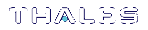package update
Update an existing secure package on the SafeNet appliance. All packages from SafeNet are signed and encrypted and come with an authcode that must be provided to decrypt and use the package. Use this command to update packages that can be seen when using the package listfile command. You can verify a package with the package verify command.
It is strongly recommended that your SafeNet appliance be connected to an Uninterruptable Power Supply (UPS) when you run this command. There is a small chance that a power failure during the update command could leave the SafeNet appliance in an unrecoverable condition.
If a version of this package is already installed, an error occurs, for example:
Command failed: RPM update for original filename (fwupK6_real-6.0.9-RC1.i386.rpm)
NOTE You might need to log into the HSM before you run this command.
User Privileges
Users with the following privileges can perform this command:
>Admin
>Operator
Syntax
package update <filename> -authcode <authcode> [-des3 | -useevp] [-force]
| Option | Shortcut | Description |
|---|---|---|
| <filename> | The name of the update package file. | |
| -authcode <authcode> | -a | Specifies the secure package authorization code provided by SafeNet with the secure package - the authorization code is checked during package installation to ensure that the package was encrypted and signed by SafeNet. |
| -des3 | -d | Use DES3 Cipher for backward compatibility with older secure package updates (cannot be used simultaneously with -useevp). |
| -force | -f | Force the action - useful when scripting; this option causes the command to proceed without confirmation. |
| -useevp | -u | Use the OpenSSL EVP (Digital EnVeloPe library) API to decrypt and validate the update package in appliance software without need for HSM SO login. If this option is not specified, the default action is to refer update verification to the HSM. (cannot be used simultaneously with -des3) |
Example
lunash:>package update lunasa_update-7.1.0-380.spkg -authcode 5/Rd79MAGd/G9EY5
WARNING!! Appliance software upgrade is a one-way operation: you cannot downgrade the appliance software. If you are sure that you wish to proceed, type 'proceed', otherwise type 'quit'. >proceed
Command succeeded: decrypt package
Command succeeded: verify package certificate
Command succeeded: verify package signature
Preparing packages...
lunasa_update-7.1.0-380.x86_64
Running update script
Version file found.
Proceeding with upgrade.
BEGINNING UPDATE......
Updating to Luna SA Release 7.1.0-380
UNPACKING UPDATE FILES......
VERIFYING SOFTWARE PACKAGES......
1...Passed 2...Passed 3...Passed 4...Passed 5...Passed 6...Passed 7...Passed 8...Passed 9...Passed 10...Passed 11...Passed 12...Passed 13...Passed 14...Passed 15...Passed 16...Passed 17...Passed 18...Passed 19...Passed 20...Passed 21...Passed 22...Passed 23...Passed 24...Passed 25...Passed 26...Passed 27...Passed 28...Passed 29...Passed 30...Passed 31...Passed 32...Passed 33...Passed
INSTALLING SOFTWARE PACKAGES......
1...Passed 2...Passed 3...Passed 4...Passed 5...Passed 6...Passed 7...Passed 8...Passed 9...Passed 10...Passed 11...Passed 12...Passed 13...Passed 14...Passed 15...Passed 16...Passed 17...Passed 18...Passed 19...Passed 20...Passed 21...Passed 22...Passed 23...Passed 24...Passed 25...Passed 26...Passed 27...Passed 28...Passed 29...Passed 30...Passed 31...Failed 32...Failed 33...Failed
CLEANING UP FILES......
CLEANUP AFTER REMOVAL......
SOFTWARE UPDATE COMPLETED!
The system MUST now be rebooted for the changes to take effect.
Please ensure all client connections are terminated prior to rebooting the system.
To reboot, use the command "sysconf appliance reboot".
Update Completed
Copied all update log files, current and previous
Command Result : 0 (Success)