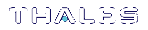Installing the SafeNet Luna Network HSM Hardware
This section provides basic SafeNet Luna Network HSM hardware installation instructions (connecting cables, booting, etc.). If you intend to mount the appliance in a standard equipment rack, see Rack-Mounting the SafeNet Luna Network HSM before following these instructions.
NOTE Certain security standards require the HSM to be locked in an equipment rack with restricted physical access. If your organization uses such standards, see Rack-Mounting the SafeNet Luna Network HSM.
Installation Notes
>Any computer that is to act as a client to the SafeNet Luna Network HSM appliance must have the Client software installed. Windows users should log in to your computer as a user with Administrator privileges.
>A computer that is to be used only for administering the SafeNet Luna Network HSM does not need the Client software – only an SSH client such as the provided PuTTY program for Windows, or the SSH utilities that come standard with most Linux and UNIX platforms.
>A computer that is to be used for Remote PED workstation operation against a SafeNet Luna Network HSM must have the PEDServer software and PED USB driver installed. Applies to select Windows platforms only.
>All three tasks (Client, administration, and Remote PED) can be performed on a single computer, but in normal practice they are often separate tasks for separate computers.
>See About Remote PED in the Administration Guide if you will be using Remote PED.
Installing the SafeNet Luna Network HSM Hardware
Follow these instructions to install and begin configuring the appliance.
To install the SafeNet Luna Network HSM hardware:
1.Insert the power (a) and network (b) cables at the rear panel.
For proper redundancy and best reliability, the power cables should connect to two completely independent power sources.
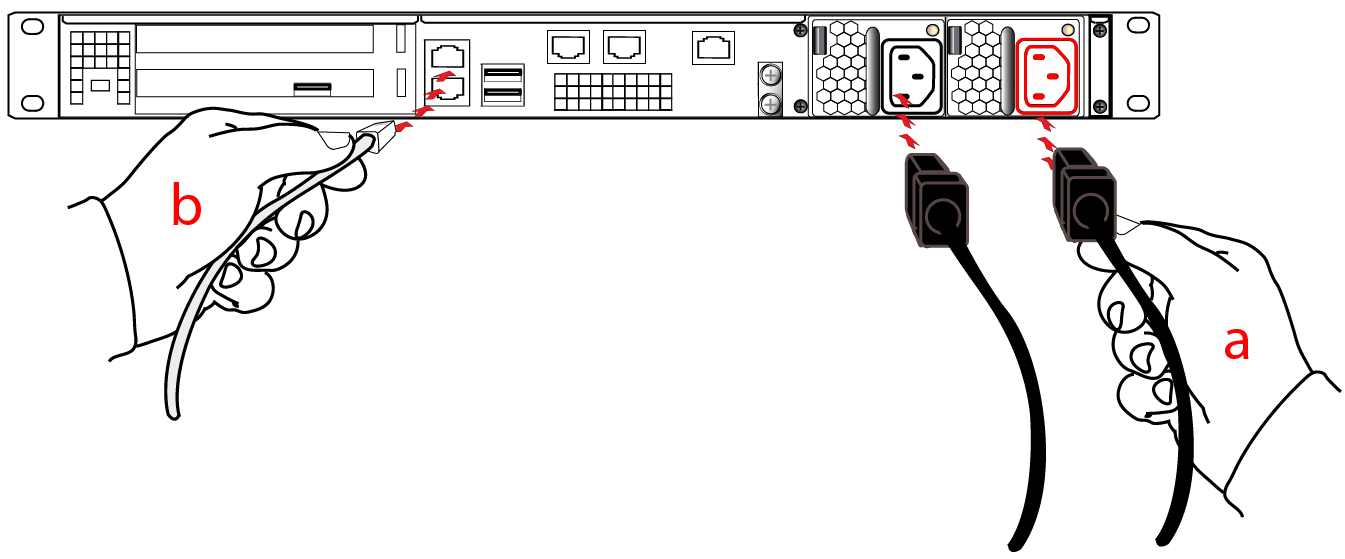
2.If you have a PED-authenticated SafeNet Luna Network HSM, connect the PED directly to the HSM card's USB port (on the rear panel's left side), using the included USB-to-MiniUSB PED cable. See also Local PED Setup in the Administration Guide. If you have a password-authenticated HSM, skip to the next step.
NOTE If you have an older PED, the PED must be connected to a suitable power source. The USB 2.0 connection does not provide enough power to run the PED.
Refreshed-hardware PEDs - identifiable by the part number on the manufacturer's label: 808-000060-002 or 808-000060-003, or by firmware 2.8.0 or later - is powered by the USB connection and does not require a separate, external AC power adapter.


3.Press and release the Start/Stop switch on the front panel.

4.Connect the terminal port on the HSM appliance's rear panel to a dumb terminal, PC, or laptop, using the USB-to-RJ45 adapter cable (supplied). This terminal provides serial access to LunaSH for initial network configuration. See Open a Connection for more information.

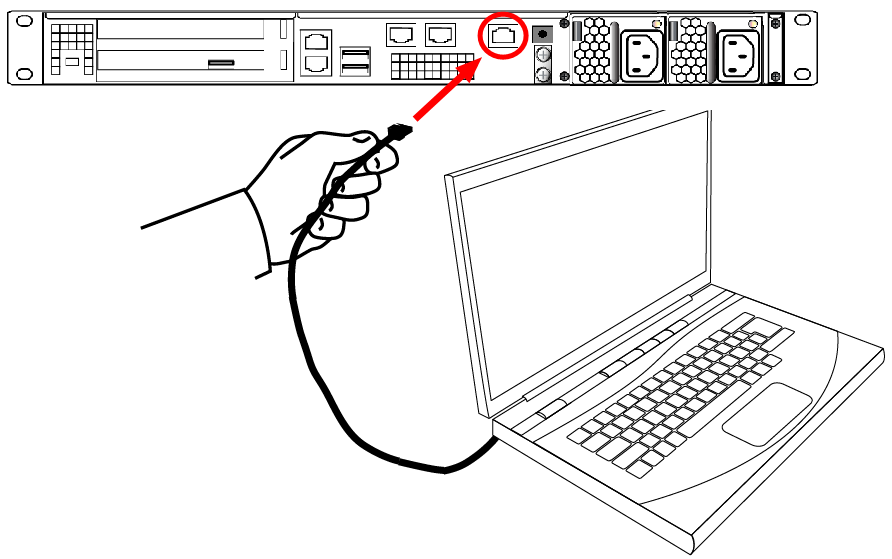
5.If you have already installed SafeNet Luna Client software, consult the Configuration Guide to configure your SafeNet Luna Network HSM and peripheral devices, if appropriate.
6.For maximum physical access security, when you are finished configuring the HSM, fit the locking bezel over the HSM's faceplate. Certain security standards require the use of these physical access measures. The locks fit over the posts highlighted below.

Turn the keys to the vertical position to lock the bezel. The keys cannot be removed if the bezel is unlocked. The two locks are keyed differently, so the keys can be issued to different security personnel and kept in secure, separate locations.
NOTE Leaving the keys in the bezel may interfere with closing the rack door and compromise security.