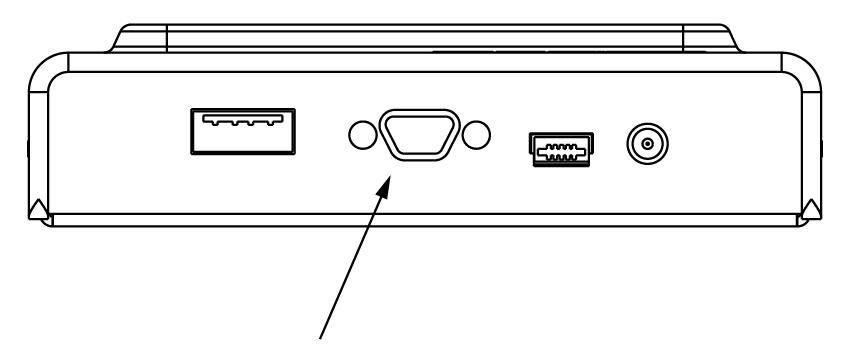
|
Home > |
|---|
The PED, when used locally, derives its power from its connection to a SafeNet HSM.
To use the SafeNet PED:
1.Connect the SafeNet PED to the PED connector on the SafeNet HSM, using the supplied cable.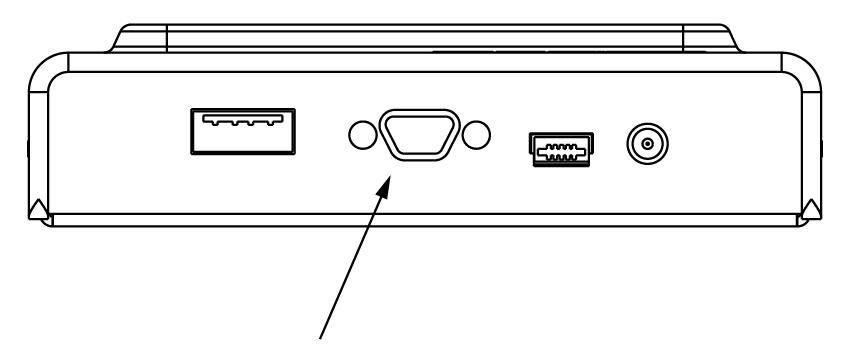
2.SafeNet PED performs its self-test and briefly displays its firmware version. When the display shows "SCP mode" and “Awaiting command...” Luna PED is ready to use with your Luna HSM.
3.When an activity on the server requires SafeNet PED operation, the SafeNet PED display changes, to prompt you to insert a PED Key, or to perform some other action.
4.If a PED Key
is requested, remove any Key that is currently inserted (if any), and
insert the requested PED Key into the USB connector slot
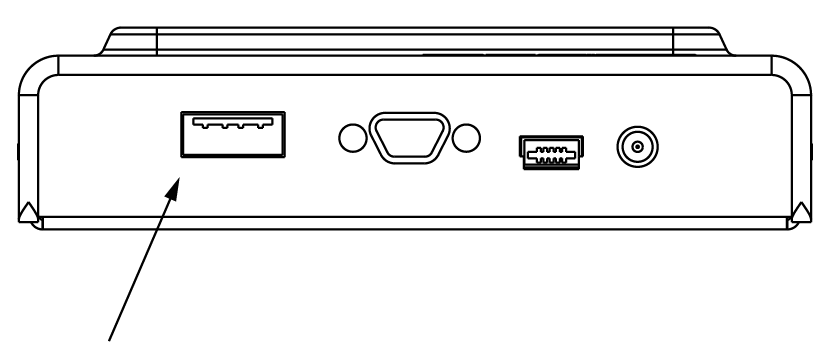
on the right-hand top side of the SafeNet PED (immediately to the right of
the cable connection).
5.When the Key is fully inserted, the LED in the key housing comes on.
6.Press [ENTER] on the keypad, and watch for further prompts on the display.
Note: The SafeNet PED display returns to “Awaiting
command..” when the current sequence of PED operations is finished.
“Awaiting command..” on the SafeNet PED means that control has been transferred
back to the HSM.
| Key | Function |
|---|---|
| [ CLR ] or [ Clear ] |
- Clear the current entry, such as when inputting a PED PIN - wipes the entire entry. - *Reset the PED - the key is held down for five seconds. Useful if a PED operation has timed out. |
| [ < ] |
- Backspace; clear the most recent digit that you have typed on the PED, such as when inputting a PED PIN. - "Back"; navigate to a higher-level menu in the PED. |
| [ > ] |
- Shows most recent PED actions (since being in Local or Remote Mode |
| Numeric keys |
- Select numbered menu items. - Input PED PINs. |
| [ Yes ] and [ No ] |
- Respond to Yes-or-No questions from the PED. |
| [ Enter ] |
- Confirm an action |
Note: *Pressing (and holding) [ CLR ] causes reset only if the PED is engaged in an operation
or is actively prompting you for action.
Pressing [ CLR ] has no effect in the main menu, in the Admin Mode menu, or when "Awaiting command..."
Following a successful startup sequence, the display screen of the PED shows a menu (use the keypad keys to navigate), or it shows an activity screen and prompt. The activity screen usually has the word "Slot" and a number on the first line.
If you connect the PED locally to an HSM, the PED shows Slot 03. This is normal behavior due to legacy compatibility where two PKCS#11 slots were originally reserved for removable PCMCIA-card HSMs. So a directly connected PCI-E HSM or USB HSM is recognized as slot 3.
Remote PED mode does not show a number, because there is no physical slot to enumerate when connected to a Remote PED server instance on the host.
Go to Interaction between the HSM and the PED to read about using the SafeNet PED with your HSM.
Got to About Remote PED to read about using a SafeNet PED remotely from your SafeNet HSM, via PedServer and PedClient.