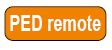
|
Home > |
|---|
To use Remote PED for the first time, you will need:
- a SafeNet PED 2.4.0-3 (or later) with Remote PED feature installed (new Remote PED units are shipped with this sticker on the front) 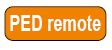
- a power adapter for the Remote PED (when the PED is not connected to a SafeNet Network HSM, via the PED port, it requires the separate power adapter to supply its power - the USB connection is insufficient for that purpose)
- a complete set of PED Keys, including an orange Remote PED key (either new/empty or already containing a Remote PED vector)
- local access to the SafeNet HSM (for the first session only)
- HSM that supports the Remote PED feature (includes the Remote PED Client)
- a workstation/PC with the PEDserver.exe (Remote PED Server application) running, and with the appropriate PED driver already installed
You will need physical access to your SafeNet Network HSM when first setting up Remote PED, because the Remote PED vector must be created by the HSM and imprinted on a blank PED Key, or it must be acquired from a previously imprinted orange PED Key and stored in the HSM. Thereafter, the orange PED Key is used with the Remote PED from a remote location, and the connection is secured by having the matching Remote PED vector at both the HSM and the Remote PED server (your remote workstation with Remote PED attached).
Note: If you encounter timeout problems (possible if you are using MofN with many keys, or if you are reading instructions as you go, or are otherwise not speedy while following prompts), you can adjust timeout values to allow for a more relaxed pace. For PedServer.exe, you can do:
pedserver -mode config set -socketreadrsptimeout <seconds>
but you would also need to increase the timeout in the crystoki.ini client software configuration file. Moreover, the PEDServer -socketreadrsptimeout must always be larger than the timeout in the configuration file.
Note: In general, do not change settings (especially in the crystoki.ini file) unless you have good reason to do so, or are instructed to do so, by Gemalto Customer Support.
Use static IP addressing for PED Client / PED Server. PED Client can fail to find a server if a dynamic address is indicated. An example error might look like this:
lunash:>hsm ped connect -ip 192.20.11.67 -port 1503Luna PED operation required to connect to Remote PED - use orange PED Key(s).Ped Client Version 1.0.5 (10005)Ped Client launched in startup mode.readIPFromConfigFile() : config file did not contain an IP address.Startup failed. : 0xc0000404 RC_FILE_ERRORCommand Result : 65535 (Luna Shell execution)lunash:>
Note: If the HSM host (a SafeNet Network HSM appliance or a host computer with SafeNet PCIe HSM or SafeNet USB HSM) has more than one SafeNet HSM connected, then you might need to specify the "-serial" option, to identify the desired HSM by its serial number.
If "-serial" is not specified in commands
hsm ped vector init
hsm ped vector erase
hsm ped connect
hsm ped disconnect
then the action defaults to the first HSM that is found.
This section creates or copies a Remote PED Vector (RPV) such that the same RPV exists on the HSM and on an orange PED Key that can accompany the Remote PED, to permit a connection between that Remote PED and that HSM.
The steps to set up Remote PED are:
1. Initialize the HSM [if you have not already done so]- the creation of the orange Remote PED key requires HSM login; HSM login requires an initialized HSM, all of which must be done with a local PED connection the first time.
2.Have the SafeNet PED connected to the PED port of the HSM, and set to Local PED mode.
3.Login as SO:
[myluna] lunash:>hsm login
Luna PED operation required to login as HSM Administrator - use blue PED key(s).
'hsm login' successful.
Command Result : 0 (Success)
[myluna] lunash:>
4.Have a blank PED Key, with orange label, ready. Create and imprint the RPV (Remote PED Vector):
[myluna] lunash:>hsm ped vector init
WARNING !! This command will initialize remote PED vector (RPV).
If you are sure that you wish to proceed, then enter 'proceed', otherwise this command will abort.
> proceed
Proceeding... SafeNet
(At this time, go to the SafeNet PED and respond to the prompts by providing either a "fresh" orange PED key (which prompts creation and imprinting of a new/unique RPV) or an already-imprinted orange PED Key (which prompts the PED to ask you to reuse the existing PED Key data), along with additional blanks if you intend to make duplicates.)
Ped Client is not currently running.
Shutdown passed.
Command Result : 0 (Success)
[myluna] lunash:>
(If you see references to "shutdown mode", that's the shell [lunash] exchanging messages with the Remote PED Client application (also found on your SafeNet appliance), which is called, runs in the background, and shuts down, possibly multiple times, depending upon the task that you have initiated via [lunash:>] commands.)
5.Go to either Client-(HSM)-initiated Remote PED (Client-initiated Remote PED ) or Server-initiated Remote PED (Server-initiated (Peer-to-Peer) Remote PED Connection).