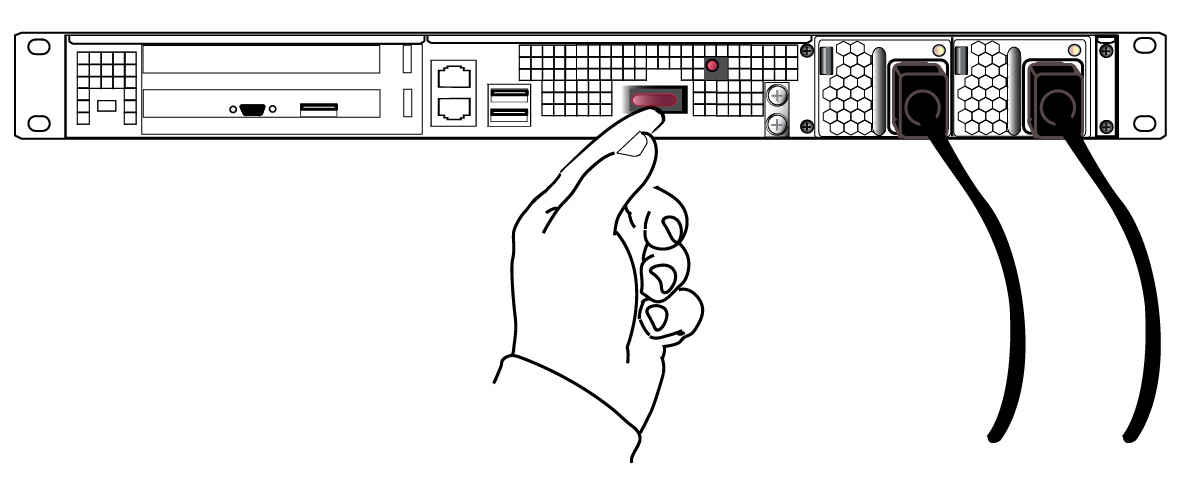
|
Home > |
|---|
Instructions on this page assume that the HSM appliance has been installed, including
•power connections [We suggest that each of the two power supplies be connected to an independent electrical source, and that at least one of those sources should be protected by UPS (uninterruptible power supply) and generator backup.],
•connection to your network [gigabit or 100 megabit ethernet], and
•a null-modem serial connection between the HSM appliance's serial Console Port and your administration computer or a terminal [recommended option - this is for convenience, during initial setup, so your administrative connection remains active when you assign new IP addresses; later, you would need a local serial link if you ever need to log in to the Recover account].
The following instructions require the HSM appliance to be connected and running.
On the back panel, ensure that the power supplies are connected and working - the green LED on each power supply should glow steadily .
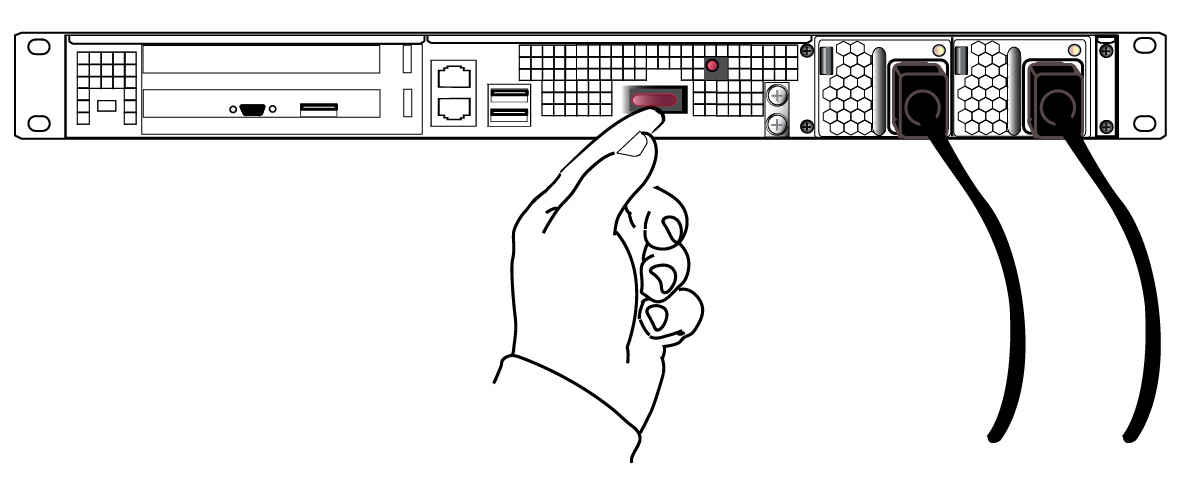
If the appliance does not immediately begin to start up, press and release the START/STOP switch near the center of the back panel (marked with the symbol below). The HSM appliance begins to power up.
![]()
If the appliance was deliberately powered down, using the START/STOP switch or the "poweroff" command, then it should remain off until you press the START/STOP switch. However, if power was removed while the system was on (either a power failure, or the power cable was disconnected - not good practice), then the system should restart without a button press. This behavior allows unattended resumption of activity after power interruption. [In most cases, it is assumed that this would never be needed, as you would install the appliance with its two power supplies connected to two completely separate, independent power sources, at least one of which would be battery-backed (uninterruptible power supply) and/or generator-backed.]
![]()
The “Network” LEDs glow or blink to indicate the exchange of traffic. The network LEDs do not illuminate if there is no network connection (check your network cable connections on the back panel and at hub or switch). Here is a summary.
| Ethernet connector LED | State Indicated | Indication |
|---|---|---|
| NIC 1 (Right) | Activity status | Green (Blinking): NIC1 activity detected |
| Off: NIC1 is not active, or LAN cable has no connection |
||
| NIC 1 (Left) | Speed range | Orange: 1G |
| Green: 100M |
||
| Off: 10M/No connection |
||
| NIC 2 (Right) | Activity status | Green (Blinking): NIC2 activity detected |
| Off: NIC2 is not active, or LAN cable has no connection |
||
| NIC 2 (Left) | Speed range | Orange: 1G |
| Green: 100M |
||
| Off: 10M/No connection |
||
The front-panel LCD ( "Front-panel Display" ) begins showing activity, then settles into the ongoing system status display, once the appliance has completed its boot-up and self-test activity.
To power-off the HSM appliance locally, press and release the START/STOP switch. Do not hold it in. The HSM appliance then performs an orderly shutdown (that is, it closes the file system and shuts down services in proper order for the next startup). This takes approximately 30 seconds to complete. In the unlikely event that the system freezes and does not respond to a momentary “STOP” switch-press, then press and hold the START/STOP switch for five seconds. This is an override that forces immediate shutoff.
CAUTION: Never disconnect the power by pulling the power plug. Always use the START/STOP switch.
To switch off the HSM appliance from the lunash command line, use the command:
lunash:> sysconf appliance poweroff
Next, see "Open a Connection".