CNG is Microsoft's cryptographic application programming environment (API) replacing the Windows cryptoAPI (CAPI).
CNG stands for Cryptography Next Generation and is applicable to Windows Server 2008 and Windows Server 2012. CNG adds new algorithms along with additional flexibility and functionality, compared with the old API.
Just as SafeNet provides our CSP for applications running in older Windows crypto environments (and JSP for Java), we offer KSP to allow your Windows Server 2008 CNG applications to make use of the SafeNet HSM. You can still use CSP with Windows Server 2008 and CAPI for your legacy applications, but future development will all take place using CNG, for which you will need to install KSP.
KSP must be installed on any Windows Server 2008 computer that is intended to act via CNG as a Client of the HSM, running crypto operations in hardware. You need KSP to integrate Luna cryptoki with CNG and to use the newer functions and algorithms in Microsoft IIS.
![]() TRANSITION ISSUES Be aware when working in a mixed environment or updating applications that previously used CAPI and the SafeNet CSP - the new algorithms supported by CNG (such as SHA512 and ECDSA) in Certificate Services are not recognized by systems that use CAPI. If Certificate Services is configured to use any of these new Algorithms then the signed certificates can be installed only on systems that are aware of these new algorithms. Any of the systems that use CAPI will not be able to use this feature. The installation of certificate will fail.
TRANSITION ISSUES Be aware when working in a mixed environment or updating applications that previously used CAPI and the SafeNet CSP - the new algorithms supported by CNG (such as SHA512 and ECDSA) in Certificate Services are not recognized by systems that use CAPI. If Certificate Services is configured to use any of these new Algorithms then the signed certificates can be installed only on systems that are aware of these new algorithms. Any of the systems that use CAPI will not be able to use this feature. The installation of certificate will fail.
KSP is installed using the Luna Client installer. Note that it is not installed by default and must be explicitly selected when you install the Luna Client. You can also install KSP after you install the Luna Client by re-running the installer.
The KSP installer installs the following utilities in the C:\Program Files\SafeNet\LunaClient\KSP folder:
| Utility name | Description |
|---|---|
| KspConfig.exe | A GUI utility used to configure KSP. |
| kspcmd.exe | A command-line utility used to configure KSP. |
| ksputil.exe | A command-line utility used to make keys available to other clients, such as in a clustering configuration. |
| ms2Luna.exe | A command-line utility used to migrate software-based keys to a Luna HSM. |
After installing KSP, use the KSP configuration wizard to register your HSM Partitions for use with CNG. The KSP configuration tool secures the Password for each HSM Partition such that only the user for which the Password was secured is able to un-secure it.
Briefly, the important points are:
- Register the cryptoki to be used.
- Register the slot-to-be-used to the local admin (which allows the admin to interact with the slot)
- Register the slot-to-be-used to the local system (which allows the operating system to interact with the slot).
Only the Administrator or a member of the Administrators
group can run "KspConfig.exe".
The Luna KSP can be used by any application that acquires the context of
the Luna KSP.
All users who login and use the applications that acquired the context
have access to the Luna KSP.
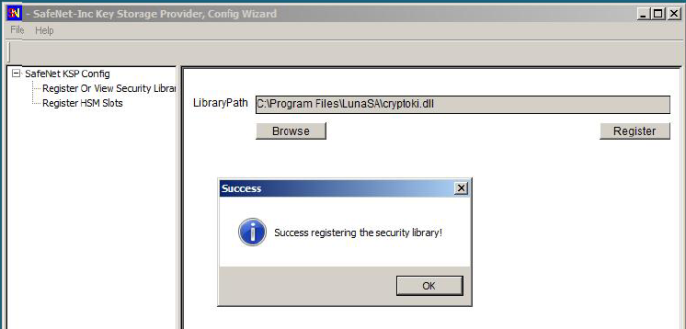
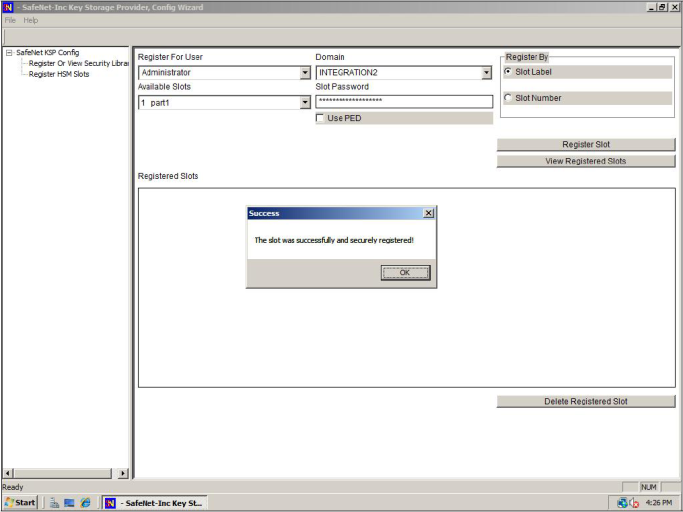
Once you have the slots registered, you can begin connecting with your client application to perform crypto operations in your HSM Partitions (or HA virtual slots). If a SafeNet-tested Integration procedure for your application is not available for download from the SafeNet website, contact SafeNet Customer Support.
When you open the KspConfig program, if it fails to display a list of available slots, then it might be that you have not properly set up your Luna HSM.
Open a Windows Command Prompt window, change directory to the "C:\Program Files\SafeNet\LunaClient\" directory, and use the "lunacm" command-line utility to see and modify the status of the HSM and HSM Partitions.
Here, for comparison, are the algorithms supported by our CSP and KSP APIs.
These are currently supported by the SafeNet CSP:
CALG_RSA_SIGN
CALG_RSA_KEYX
CALG_RC2
CALG_RC4
CALG_RC5
CALG_DES
CALG_3DES_112
CALG_3DES
CALG_MD2
CALG_MD5
CALG_SHA
CALG_SHA_256
CALG_SHA_384
CALG_SHA_512
CALG_MAC
CALG_HMAC
These are currently supported by the SafeNet KSP:
NCRYPT_RSA_ALGORITHM
NCRYPT_DSA_ALGORITHM
NCRYPT_ECDSA_P256_ALGORITHM
NCRYPT_ECDSA_P384_ALGORITHM
NCRYPT_ECDSA_P521_ALGORITHM
NCRYPT_ECDH_P256_ALGORITHM
NCRYPT_ECDH_P384_ALGORITHM
NCRYPT_ECDH_P521_ALGORITHM
NCRYPT_DH_ALGORITHM
NCRYPT_RSA_ALGORITHM