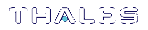Dashboard
This section describes the Dashboard page and tiles. It contains the following topics:
Overview
Only CCC Administrator users can access the Dashboard. CCC must be activated and you must have a valid monitoring license to access the Dashboard.
The Dashboard provides an overview of critical device activity and service availability. It contains device and service tiles which provide details about device and service performance. The Dashboard can also be used to quickly access the Device and Service pages. The tiles provide hyperlinks to the relevant page on CCC.
NOTE CCC polls the device monitoring data to populate the Dashboard. Device monitoring requires an appliance with REST API. If you monitor a device with firmware lower than 6.20.0 not all monitoring information will be available.
Dashboard Summary
The Dashboard provides an overview of CCC device and service functionality. These summary tiles display in the header section of the Dashboard.
Device Dashboard Summary
The Dashboard Summary section can contain one of the following device tiles:

|
>This tile displays if all devices are running with no issues. >Connects the user to the Monitoring and Reports tab. See Device Monitoring for more information. |

|
>If there is a problem with any of your devices this tile displays, identifying the number of devices that are not operating properly. >Connects the user to the Monitoring and Reports tab. See Device Monitoring for more information |
Service Dashboard Summary
The Dashboard Summary section can contain one of the following service tiles:

|
>This tile displays if all services are operating with no issues. >Connects the user to the Services tab. See Service Management for more information. |

|
>This tile displays if there are warnings about any services. >Connects the user to the Services tab. See Service Management for more information. |

|
>This tile displays if any services are experiencing serious issues. >Connects the user to the Services tab. See Service Management for more information. |
NOTE If there is both a service warning and a service issue, the service tile will display the issue state and message.
NOTE You must add a device to CCC for the Dashboard to display the service tiles.
Device Highlights
The Device Highlights page contains critical information about device activity and performance. It contains the following device tiles:
| Tile | |
|---|---|
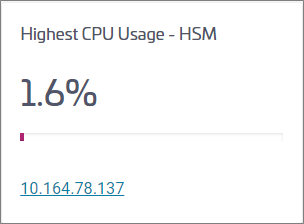
|
>Displays the device with the highest CPU usage. >Clicking the link takes you to the Device Monitoring page. See Device Monitoring for more information. |
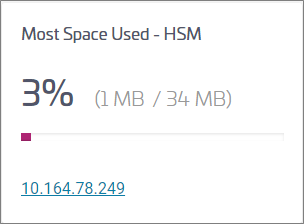
|
>Displays the device with the most space used. >Clicking the link takes you to the Device Monitoring page. See Device Monitoringfor more information. |
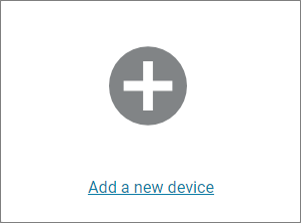
|
>Clicking the Add a new device link takes you to the Add Device wizard. See Adding Devices for more information. |
| View All Devices | Clicking the View All Devices link takes you to the Devices page. See Device Management for more information. |
Service Highlights
The Service Highlights page contains critical information about service and available cryptographic services. It contains the following service tiles:
| Tile | |
|---|---|
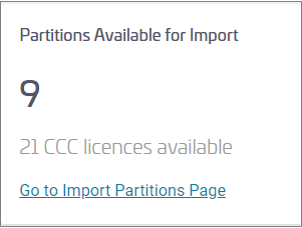
|
>Displays the number of device partitions available for import and the number of available CCC licenses. >Clicking the link takes you to the Import Partitions page. See Discovering and Importing Unmanaged Partitions for more information. |
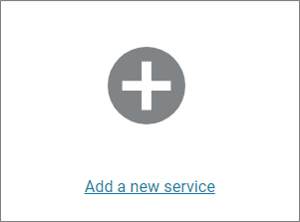
|
>Clicking the Add a new service link takes you to the Crypto Services page. See Service Management for more information. |
| View All Services | Clicking the View All Services link takes you to the Services page. See Service Management for more information. |
NOTE You must add a device to CCC for the Dashboard to display the service tiles.