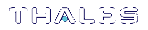Device Logs
You can use the Device Logs feature to export your device logs to a third-party monitoring and analytics tool, and to find and download device logs.
Export Your Device Logs
NOTE To use this feature, you need a monitoring license. If the monitoring license is not available, a “Monitoring license required” message will appear on the screen.
To export device logs to a third-party monitoring and analytics tool, such as Splunk Enterprise:
1.Install Splunk Enterprise on the machine that you want to use for monitoring and analyzing device logs. Follow the installation instructions provided on the Splunk portal:
https://docs.splunk.com/Documentation/Splunk
2.Install and configure Splunk Universal Forwarder on the same Linux system as the CCC server, using the instructions mentioned on the Splunk portal:
https://docs.splunk.com/Documentation/Forwarder
3.Execute the following command from the bin directory of Splunk Forwarder:
a.To monitor all device logs, execute the following command:
./splunk add monitor /usr/safenet/ccc/lunalogs/monitoring/
NOTE Executing this command also ensures that any new device that's added starts getting monitored automatically.
b.To monitor a particular device log, execute the following command:
./splunk add monitor /usr/safenet/ccc/lunalogs/monitoring/<IP address of the device>
NOTE You can execute this command only when a device has been added and initialized in the CCC server.
Find and Download Device Logs
To find and download device logs:
1.Select a device.
2.Click the Find Logs button to view the device logs for the past 30 days, or select a date range and then press the Find Logs button to view the device logs for the specified date range.
NOTE You can download Device Logs only for the past 30 days.
3.Download the files that you need.