Install Virtual Thales Data Platform
You can deploy a Thales Data Platform instance in a private cloud. Support is currently provided for VMware vSphere only.
VMware vSphere
Minimum Requirements
To deploy a Thales Data Platform instance, the following minimum requirements apply:
On TDP version 3.1.5.1 the minimum requirements for each node are:
System volume: minimum of 150 GB
Memory: 32 GB (64GB if in single node)
vCPUs: 8
Each cluster should have at least 4 nodes:
1 node as namenode, Knox gateway and Node Manager,
3 nodes as datanodes and Node Manager.
Also a single node deployment is valid, but the performance of the queries will be affected, specially for concurrent operations. However, this kind of deployment is valid for demo or development purposes.
Note
These minimum system requirements are for a system with light to moderate load. For applications that heavily load the system, additional memory and CPU allocation are required. The system volume holds all data as well as backups.
Deploying
This section guides you through the steps needed to deploy a Virtual Thales Data Platform on VMware vSphere.
When installing the TDP OVA on ESXi 6.0 you may see an error regarding the vSphere Client not supporting the SHA256 hashing algorithm. If you see this error, please refer to the following KB article:
https://kb.portsys.com/help/the-ovf-package-is-invalid-and-cannot-be-deployed-sha256-error
On ESXi 6.0 you may see a warning that the configured guest (CentOS 4/5 or later) for this virtual machine does not match the guest that is currently running (CentOS 7). This is only a warning message. You may click the X button to dismiss it.
Prerequisite
- OVA file.
To launch the Virtual Thales Data Platform
Virtual Thales Data Platform supports VMware vSphere/ESXi v6.0 and higher versions.
In vSphere Client, select Deploy OVF Template....
Note
You will need sufficient privileges to access this selection.
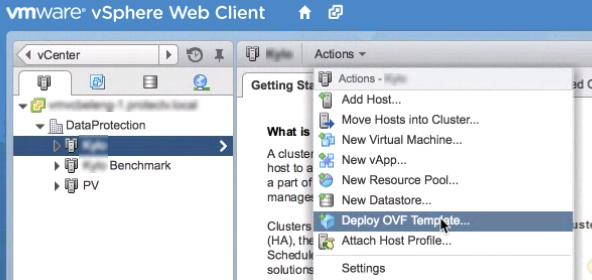
In the Deploy OVF Template dialog box, enter the location of the OVA file in the Source field and launch the VM. After successful launch, the Virtual Thales Data Platform appears under the inventory folder in the left pane.
In the left pane, select the newly launched Virtual Thales Data Platform.
In the middle pane, select the Summary tab and click on the Web console.
The window opens in your browser.
Please follow instructions in Changing the Initial Password to continue configuring your Thales Data Platform cluster.

