Kernel Compatibility Matrix
A registered CTE Linux client should be running a compatible kernel. Refer to the latest Compatibility Matrix for the list of supported kernels.
You can also upload the latest Compatibility Matrix (a .tgz file) to the CipherTrust Manager so it automatically matches the kernels running on the registered clients. If a client is running an incompatible kernel, its status becomes Warning on the GUI.
Note
After upgrading CipherTrust Manager to version 2.21 or later, the Uploaded File Creation Date (Local Timezone) label incorrectly displays the upload time of the previously uploaded compatibility matrix, instead of its creation time.
When you reupload the old or new compatibility matrix, the original creation time is shown.
Uploading Compatibility Matrix
To upload the Compatibility Matrix:
Download the latest Compatibility Matrix file.
Open the Transparent Encryption application.
Click Clients > Clients.
Click Compatibility Matrix. The Compatibility Matrix dialog box is displayed.
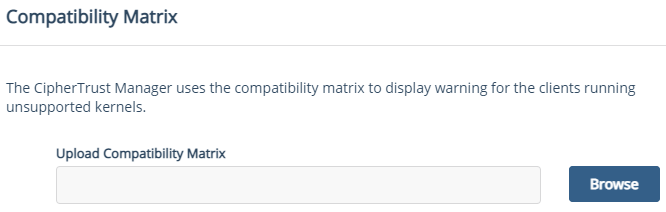
Click Browse to locate and select the Compatibility Matrix file.
Click Save.
After the matrix is uploaded, the CipherTrust Manager starts matching the kernels running on the registered clients. Depending on the number of registered clients, the Status may take some time to update.
Note
When you upload a compatibility matrix to a domain, it will automatically be inherited by any subdomains that don’t have their matrix. This inheritance continues down the hierarchy from domain to subdomain to sub-subdomain, and so on until a domain with its matrix is found.
If a domain doesn't have a compatibility matrix, it will inherit the compatibility matrix of its nearest ancestor. For example, if a domain is a sub-subdomain, it will inherit the compatibility matrix of the subdomain, not the domain.
Replacing the Compatibility Matrix
Whenever a new version of the Compatibility Matrix is available, you can replace the existing matrix with the new one. The Compatibility Matrix dialog box shows details of the currently uploaded matrix, with the uploaded file creation date (local timezone).
To replace the matrix:
Download the latest Compatibility Matrix file.
Open the Transparent Encryption application.
Click Clients > Clients.
Click Compatibility Matrix. The Compatibility Matrix dialog box is displayed.
Under REPLACE/UPLOAD NEW FILE, click Browse to locate the latest Compatibility Matrix file.
Click Save.
The old Compatibility Matrix is now replaced with the latest version. The CipherTrust Manager now starts matching the kernels running on the registered clients with those in the new matrix. Depending on the number of registered clients, the Status may take some time to update.
Downloading the Compatibility Matrix
Whenever needed, you can download the Compatibility Matrix uploaded to the CipherTrust Manager.
To download the matrix from the CipherTrust Manager:
Open the Transparent Encryption application.
Click Clients > Clients.
Click Compatibility Matrix. The Compatibility Matrix dialog box is displayed.
Under EXISTING FILE DETAILS, click the Overflow Icon (
 ), and click Download.
), and click Download.
The uploaded Compatibility Matrix is now downloaded to your local machine.
Removing the Compatibility Matrix
Whenever needed, you can remove the Compatibility Matrix uploaded to the CipherTrust Manager.
To remove the matrix from the CipherTrust Manager:
Open the Transparent Encryption application.
Click Clients > Clients.
Click Compatibility Matrix. The Compatibility Matrix dialog box is displayed.
Under EXISTING FILE DETAILS, click the Overflow Icon (
 ), and click Remove.
), and click Remove.
The Compatibility Matrix is now removed. The CipherTrust Manager no longer matches the kernels running on the registered clients.

